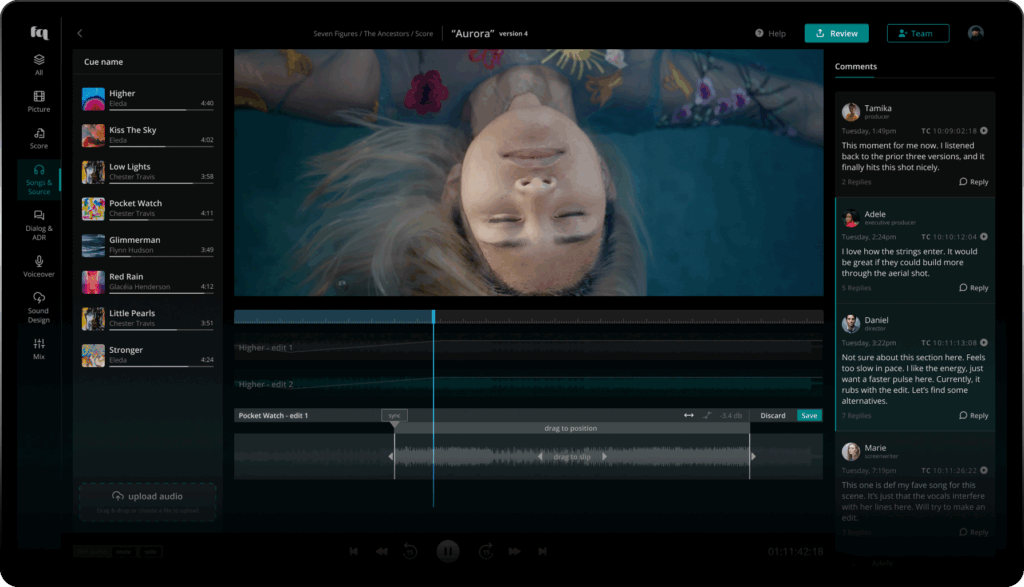Editing your audio files
Learn here how to edit your audio files and try different sync points with picture in Freque.
Prerequisite
You have:
- created a project
- uploaded a film
- created a cue on a lane (i.e. Score or Sound Design)
- entered that cue and uploaded at least one audio file
Editing
We’re in the Workspace window. Once you add an audio file from the left pane to the Sync Area underneath the picture, that piece of music is now in Edit Mode. Here, you can:
- adjust the in-point by by dragging the left handle.
- adjust the out-point by dragging the – you guessed it – right handle.
- drag the entire audio underneath the picture to an earlier or later spot by grabbing the bar that reads “drag to position” (make sure the audio is shorter than the timeline or use slipping, described below).
- slip the audio within the in- and out-point, allowing you to chose a different stretch of audio while keeping the in- and out-points exactly where they are.